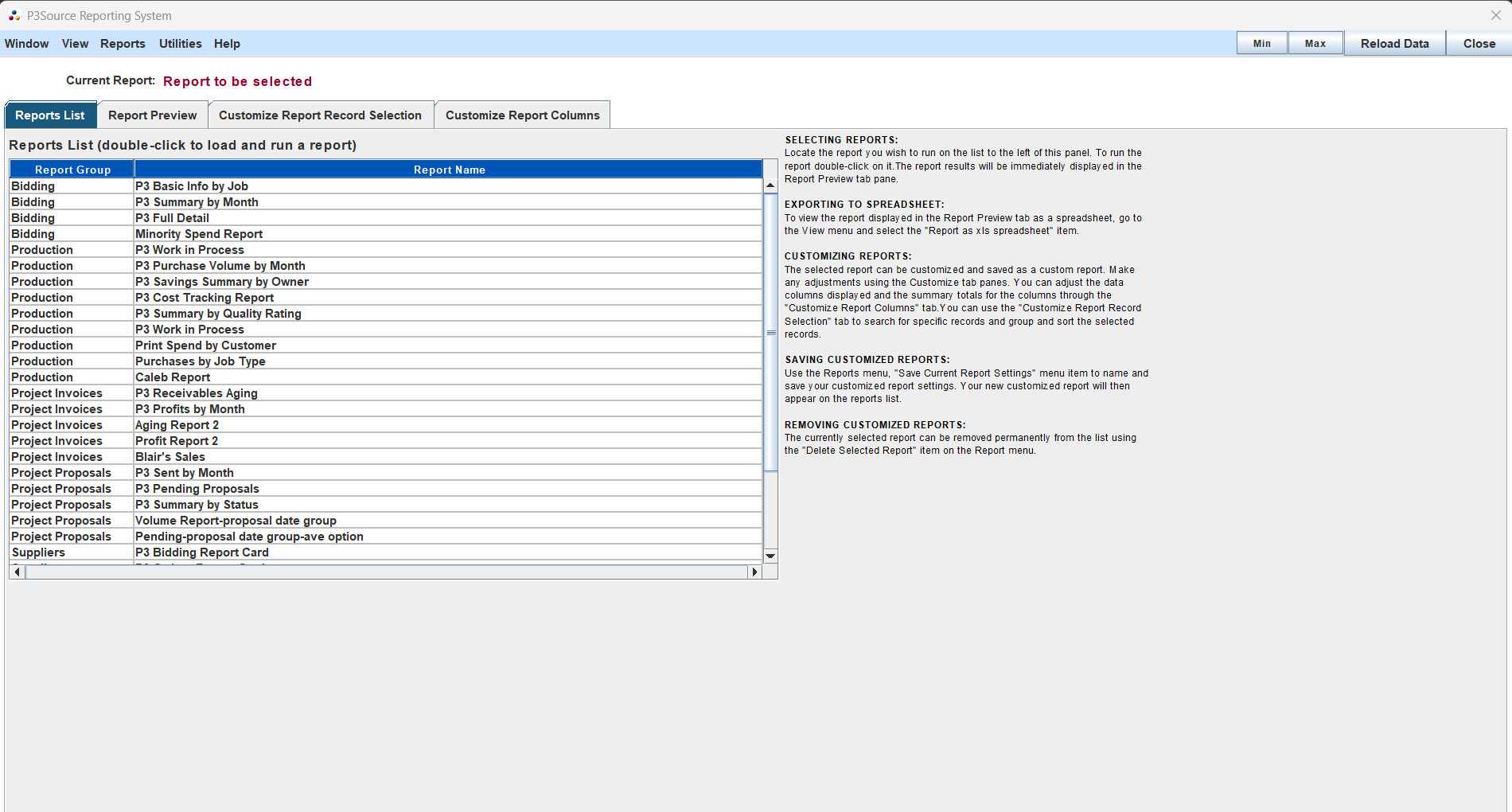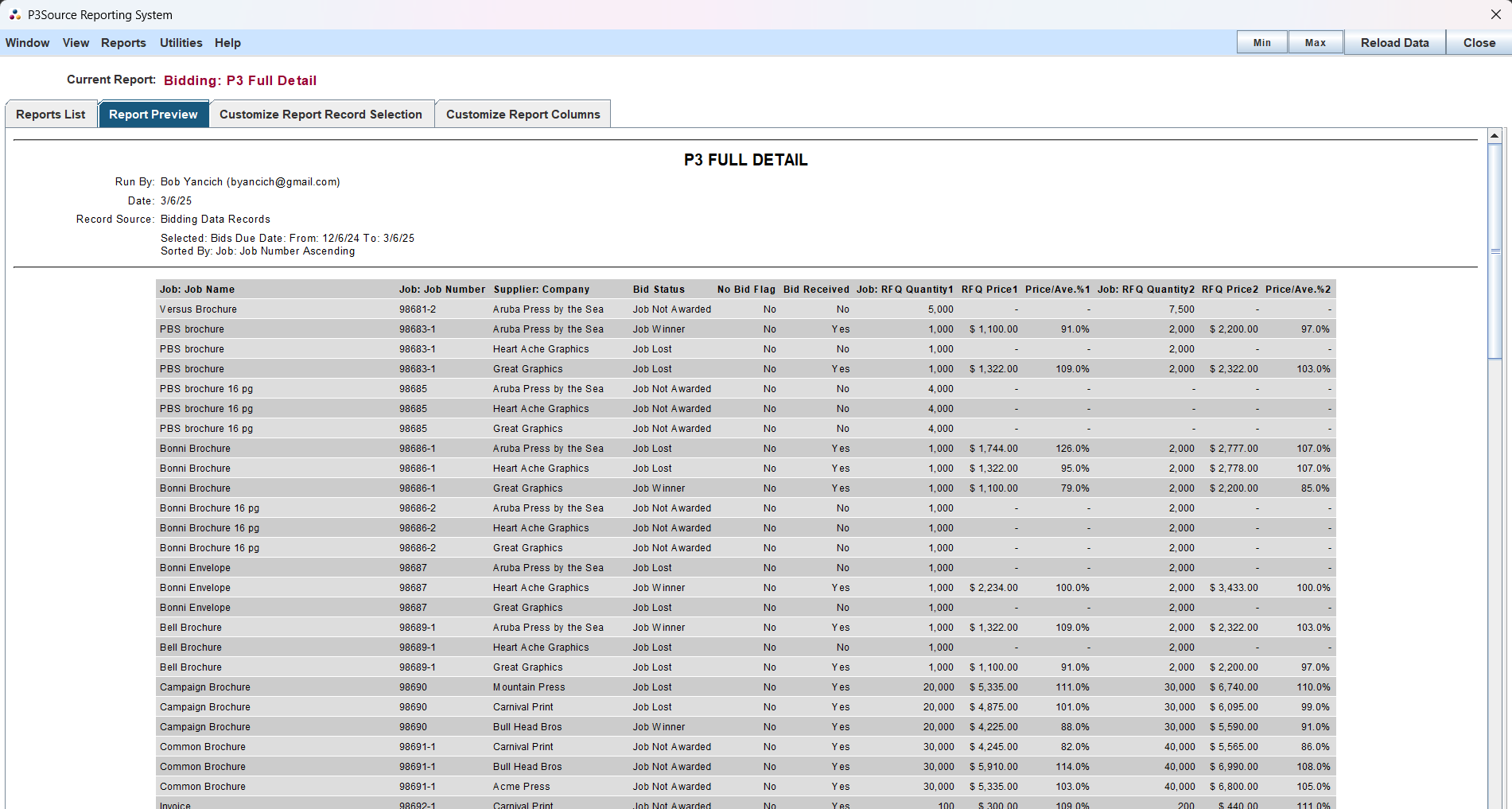Reporting
The Reporting feature of P3Source
The Reporting System in P3Source enables users to generate comprehensive reports based on Jobs, Bids, and Projects. It is a flexible tool that can be customized to meet specific organizational needs.
Key Features
- Default & Custom Reports: Pre-built reports are available, and users can create and save custom reports for their organization.
- Data Sources: Reports can be generated from Jobs, Bids, and Projects, providing insights into purchases, supplier performance, and customer billing.
- Shared Reports: Saved reports are accessible to all members of an Enterprise Group.
Reporting System Interface
Layout
- Select Report Controls: Located at the top of the Reporting System window, these controls allow users to choose from default or saved reports.
- Report Customization Tabs:
- Reports List: Filter, sort, and group data for your reports.
- Report Preview: View selected report results.
- Customize Report Columns: Add or remove data fields from the report.
Running Reports
Steps
- Open the Reporting System from the Reports menu.
- Choose a report category (e.g., Bidding, Production, Project Invoices, Project Proposals, or Suppliers).
- Double-click on the desired report to load it.
- Use the tabs to customize filters, sorting, grouping, and columns as needed.
Report Categories
- Bidding: Analyze individual supplier bids.
- Production: Track job records and production metrics.
- Project Invoices: Review project billing details.
- Project Proposals: Monitor proposal activities and volumes.
- Suppliers: Evaluate supplier performance and awarded jobs.
Customizing Reports
Record Selection, Sorting, and Grouping
- Data Source: Select the record type (Jobs, Bids, or Projects).
- Filter Records: Use date and category filters to narrow data.
- Sort Records: Choose fields to sort by (e.g., numerical or alphabetical).
- Group Records: Organize data into sub-groups with subtotals.
Customize Report Columns
- Available Data Fields: Add fields to the report using the "Add" button.
- Selected Data Fields: Remove or reorder fields to modify the report structure.
- Order of Appearance: Arrange fields to define the column order in the final report.
Exporting and Copying Data
Export Options
Reports can be exported in various formats:
- HTML
- XLS (Spreadsheet)
Copying Data
To copy data into other applications:
- Use "Select All" (Ctrl+A) to highlight the report data.
- Paste it into your preferred program (e.g., Excel or Word).
Utilities Menu
The utilities menu provides tools for maintaining the reporting database:
- View Database Info: Displays summary data, including record counts.
- Update Database: Scans for recently modified job and project files.
- Purge Old Records: Removes outdated data to optimize performance.
- Rebuild Tables: Reconstructs the database from job, RateCard, or project records.
- Clear Local DB Cache: Clears locally stored data for a fresh start.
- Compress Data Tables: Optimizes data tables for faster loading.
Tips for Effective Reporting
- Use Show Details: Disable this option for a concise summary of totals.
- Save frequently used custom reports for quicker access.
- Regularly update the database to ensure data accuracy.
Conclusion
The Reporting System in P3Source is a powerful feature designed to streamline your data analysis. By leveraging its flexibility, you can gain actionable insights into your organization's operations and performance.