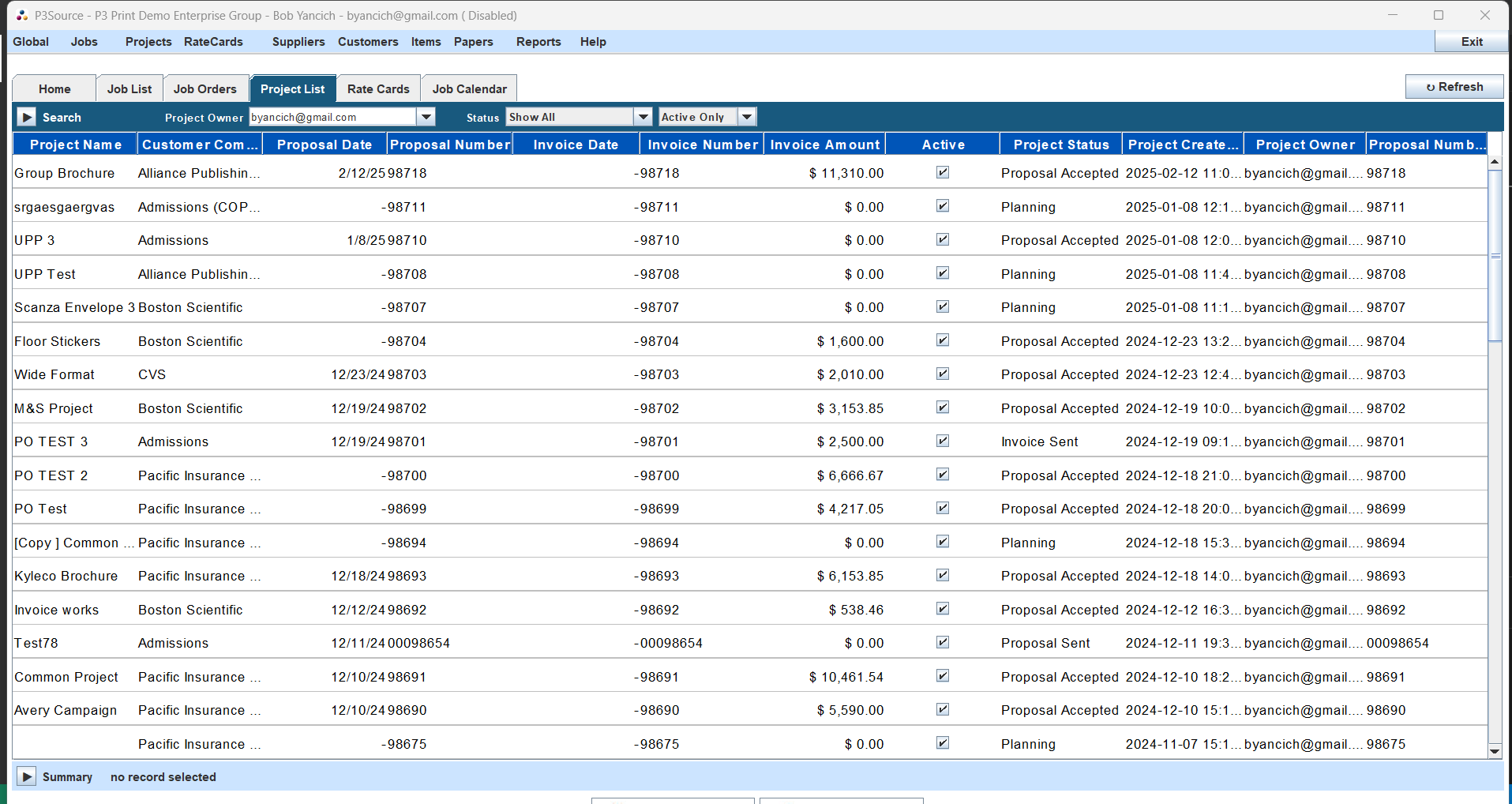Project List
Centralized view for managing projects and associated jobs
The Project List is a powerful feature within P3Source that provides a centralized view of all your projects. This tool provides an organized view and quick access to project details, making it an essential tool for efficient project management. With this high performance and easy to use tool, you can search, create, edit, copy, delete, or print project information. It is worth noting that Jobs and Projects while very similar they are different, with Jobs being Supplier facing and Projects being Customer facing.
Navigating the Project List
Interface Components
-
Projects Menu:
- Create, open, copy, or delete projects.
- Open Jobs linked to Projects.
- Search archives and copy projects.
- Activate or deactivate projects.
- Reassign project ownership.
- Customize project and order list displays.
- Change what Job is linked to this Project
- Link multiple Jobs to a Project.
- Create a new Job for a Project.
-
Search and Filter Panel:
- Search jobs by various criteria such as owner, status, and keywords.
- Toggle between active, inactive, or all jobs.
-
Summary Panel:
- View additional details of a selected job, including notes, history, and specifications.
-
Selected Jobs Menu:
- Pertains to 1 or more jobs on the list that have been selected.
- Facilitates managing 3 properties of Jobs: activation, ownership, and status.
- Those 3 properties can be managed and changed in bulk by selecting multiple Jobs at once and performing the necessary function.
How to remove a Job from a Project
To disassociate a job from the project:
- Highlight the job in the list.
- Click Remove From Project.
- Confirm the action in the pop-up prompt. The job will be removed from the list, and the project name will be cleared from the job record.
Tip: You can also remove jobs from a project directly in the Job Manager window using the Project menu and selecting Remove Job From Project.
Best Practices
- Use Filters: Leverage the job filters in the Job Selector window to quickly find relevant jobs.
- Review Costs: Regularly review aggregated costs to ensure accurate project profitability.
- Batch Updates: Utilize the Set Status All Jobs feature to maintain consistency across your project. Allowing you to edit all Jobs associated with the selected Project
The Project List simplifies managing jobs within projects, enhancing productivity and ensuring alignment across all components of your work.