Build an RFQ
Learn how to create a detailed Request for Quotation (RFQ) to streamline your sourcing process. Discover specification types, multi-item specs, and how to start your workflow effectively.
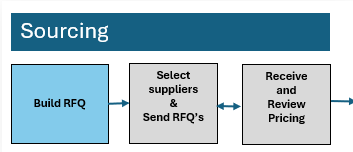
Creating a Request for Quotation (RFQ) is the foundation of the sourcing process. It involves defining the job specifications that will be shared with suppliers to ensure accurate bidding. While building an RFQ is typically the first step in the Workflow and Sourcing Stage, you have the flexibility to select suppliers either before or after creating the RFQ, based on your needs.
How to Build an RFQ
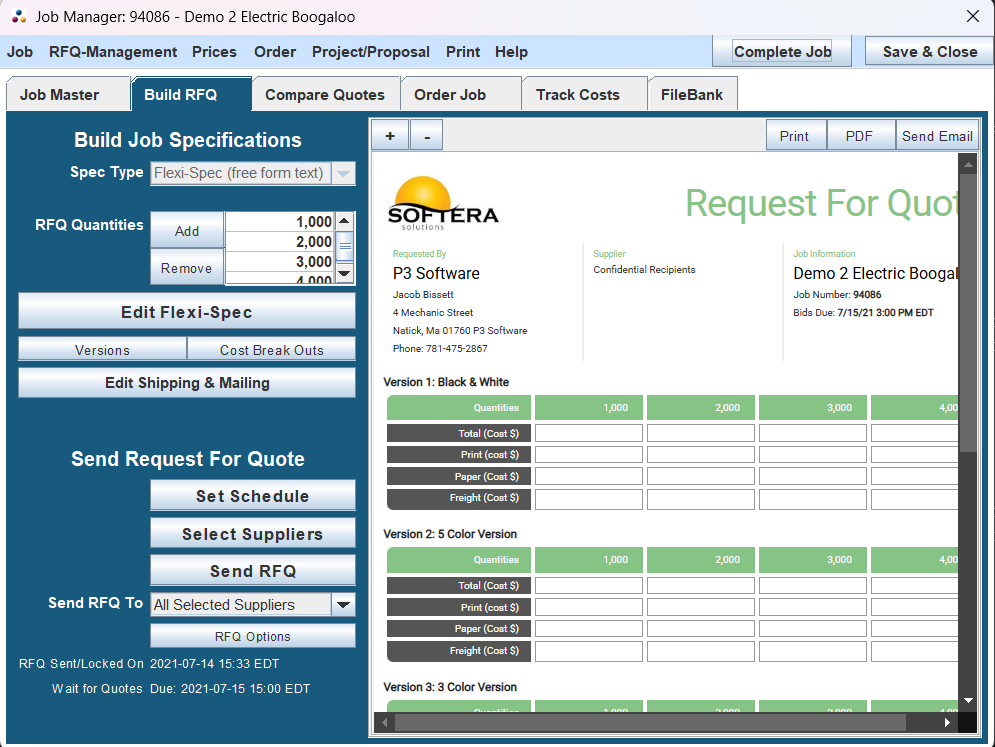
Building the RFQ can be started directly in P3Source under the Build RFQ tab of the Job Manager, which can be accessed by double clicking on a Job in the Job List
The Steps for Building an RFQ are as follows:
-
Select the spec type: -Detailed Spec -Flexi Spec -Multi-Item Spec -More details about each spec type can be found below
-
Create the Pricing Grid: -The Pricing Grid is what suppliers will fill out with the different prices for different quantities -Entering what quantities is what will create the Pricing Grid
-
Write the Specs -Details about what exactly is being procured or printed -This step can be done before Creating the Pricing Grid
-
Add Shipping and Mailing -Enter the details about shipping and mailing. -For more information see Shipping & Mailing
-
Set the Schedule
-
RFQ is Complete -Next step is to Select Suppliers
In creating an RFQ job specifications play a critical role in detailing the requirements for suppliers. The job specifications and the RFQ allow for the Supplier to make and define the Cost Breakout of the Job and do Job versioning, allowing you to see any and all options available.
Job Specifications: Overview
Job specifications ensure that suppliers receive clear, detailed descriptions of your needs. In P3Source, specifications are managed within the General Info tab of the Job Master window, using the "Job Spec Type" droplist to select one of the following formats:
- Detailed-Spec (Print Only): Use for standard print jobs.
- Flexi-Spec (Free-Form Text): Ideal for ad specialties, mailing services, or non-standard jobs.
- Multi-Item Spec: Allows you to manage multiple sets of specifications for complex jobs.
Specification Types
Below is an overview of the available specification systems:
Detailed-Spec
Structured formats for precise job details, ideal for print, collation, and combination jobs, this structured specification is designed for print and not other procurement.
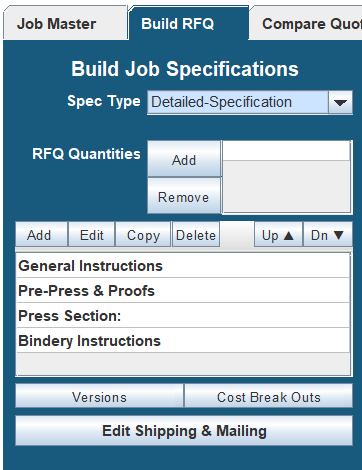
Flexi-Spec
A flexible, text-based approach for ad hoc or unique job requirements, allowing you to make any and all specifications you may need.
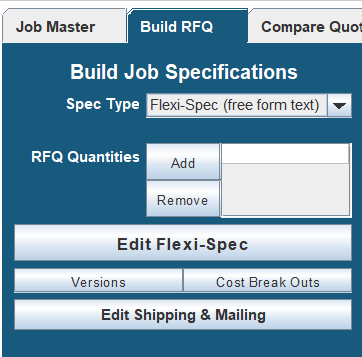
The Flex-spec Editor is a freeform notepad, It allows the user to enter their specifications as simple text with line breaks. This allows them freedom to enter a wide range of specifications structured to their particular needs. It can also be populated by templates that you make or find, and any flex-spec can be saved as a template.
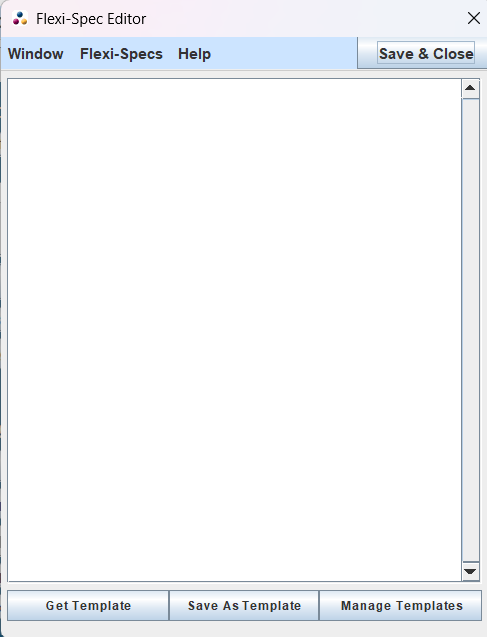
With Flexi-Spec allowing you to save and manage templates for future use.
Multi-Item Spec
Supports multiple specifications within a single RFQ, offering flexibility for complex projects. Learn more about Multi-Item Specs
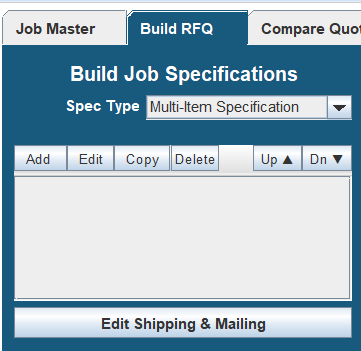
By following this structured process, you can ensure that your RFQs are well-organized and provide suppliers with the clarity they need for accurate and competitive bidding.