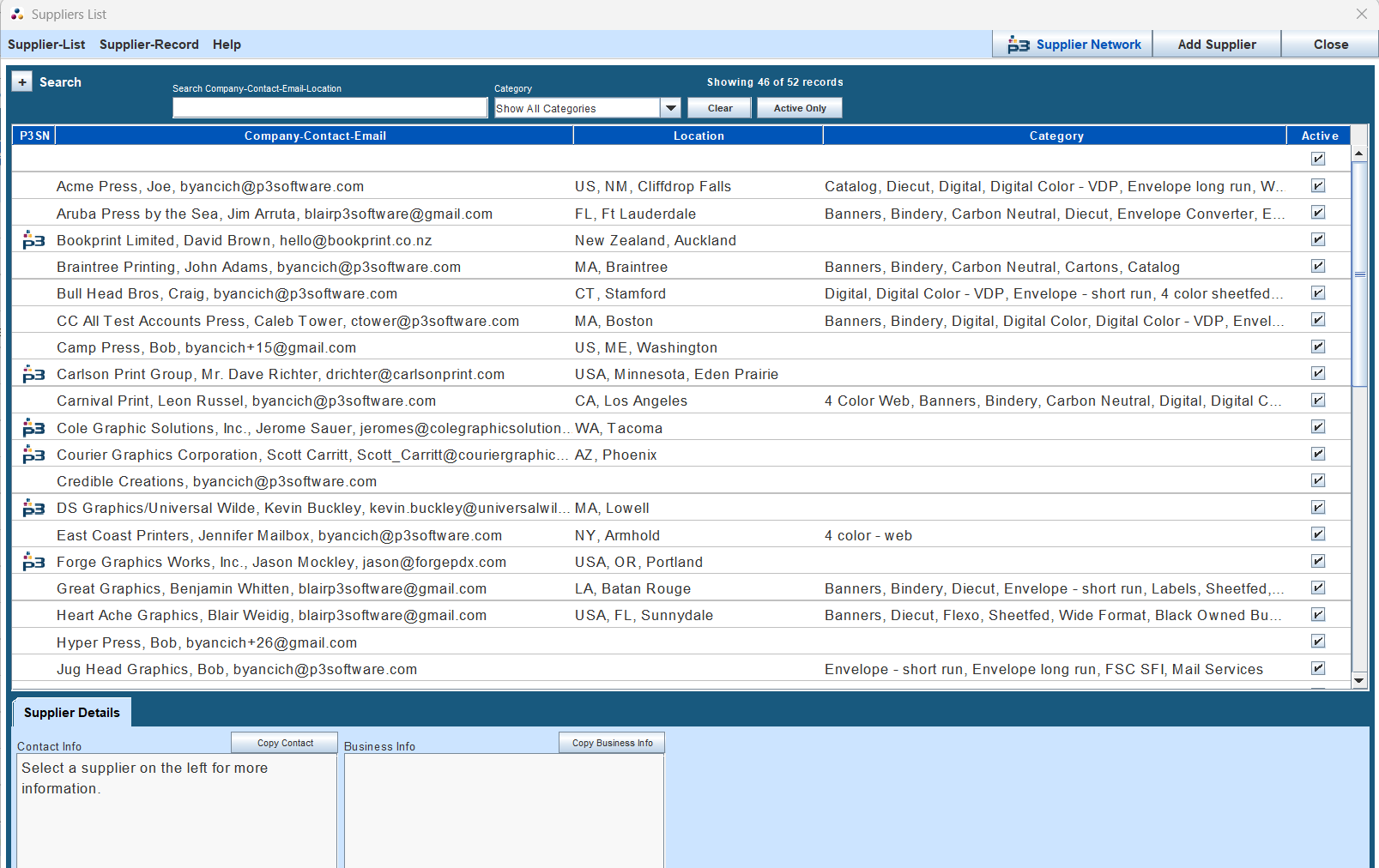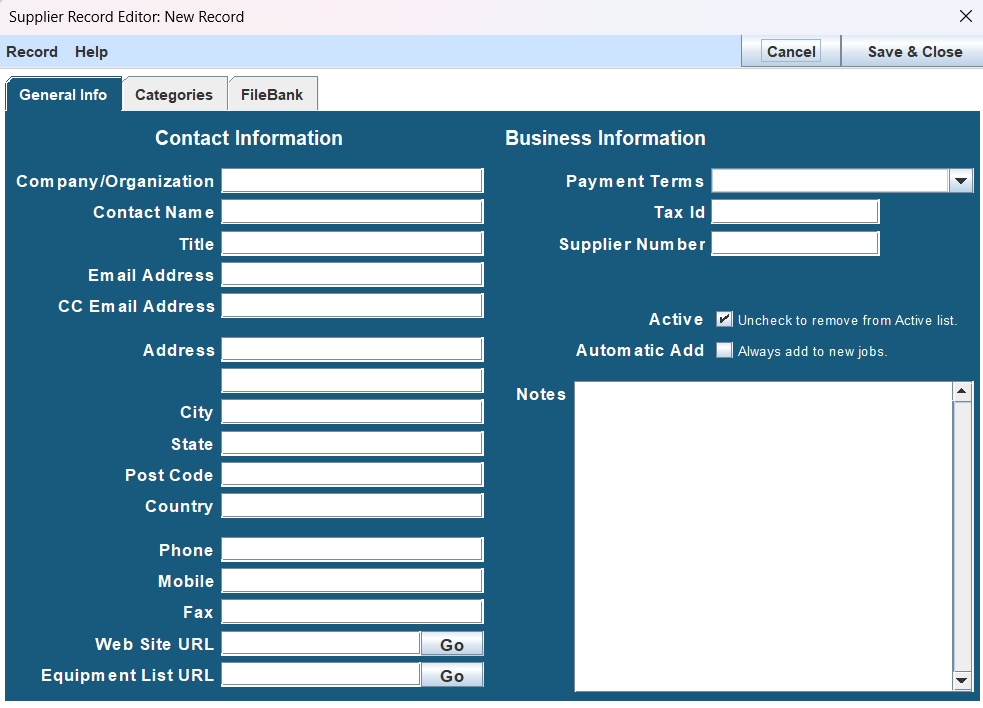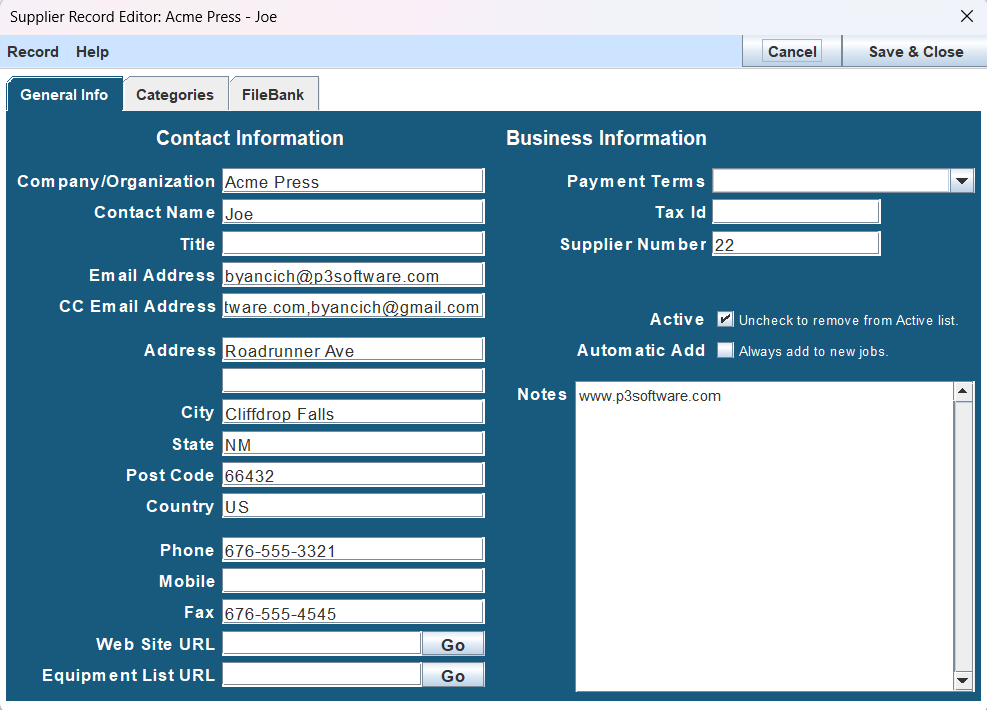Suppliers List
Comprehensive guide to managing and maintaining your suppliers in P3Source.
Overview
The Supplier List in P3Source is a centralized tool to manage all your print suppliers. It enables you to add, edit, delete, and organize suppliers, making it easy to assign suppliers to jobs and track their performance.
Key Features
- Add Suppliers: Quickly build a list of trusted suppliers.
- Edit Supplier Details: Update contact information or categories as needed.
- Sort and Search: Organize suppliers and locate them effortlessly.
- Manage Categories: Assign suppliers to categories for better organization.
- Import/Export Data: Seamlessly integrate with external systems or back up supplier information.
Accessing the Supplier List
You can access the Supplier List in two modes:
- Supplier List Mode: Accessed from the Main Application window for general management.
- Supplier Selection Mode: Accessed from the Job Master window when selecting suppliers for a job.
Managing Suppliers
Adding a New Supplier
- Click the Add Supplier button.
- Fill in the details in the Supplier Record Details window.
- Click Save & Close to add the supplier to your list.
Tip: Include all relevant fields such as company name, contact, and email to ensure comprehensive records.
Editing Supplier Information
- Select the supplier from the list.
- Click the Edit Supplier button or select Edit Supplier from the Supplier-Record menu.
- Update the required information in the Supplier Record Editor window.
- Click Save & Close to save changes.
Deleting a Supplier
- Highlight the supplier you wish to remove.
- Click Delete Selection from the Supplier-Record menu.
- Confirm the deletion in the pop-up window.
Note: Deleting a supplier will not affect historical records. Past activity remains intact for jobs involving the supplier.
Copying a Supplier
- Select the supplier to copy.
- Click Copy Supplier from the Supplier-Record menu.
- Edit the duplicated supplier record as needed.
Advanced Features
Sorting and Searching
- Sort: Click on a column header to sort by that field. Click again to reverse the order.
- Search/Filter: Use the Search utility (+ button) to filter the list by typing in specific text or selecting a category.
Importing Suppliers
- From the Supplier-List menu, select Import Supplier Data.
- Use the Get Import Template option to download the required format.
- Populate the template with supplier data and save it as a tab-delimited text file.
- Import the file into P3Source.
Supported Formats: MS-Outlook, V-Card files, and tab-delimited text files.
Exporting Suppliers
- From the Supplier-List menu, select Export.
- Save the file as either a
.txtor.xlsfile for compatibility with external tools.
Supplier Categories
Managing Categories
- Add/Edit/Delete Categories: Use the Supplier-Record menu to modify supplier categories as needed.
Printing the Supplier List
To print the supplier list:
- Open the Supplier-List menu.
- Select Print List.
Final Notes
- The Supplier List is a powerful tool to streamline supplier management.
- Keep supplier records updated for accurate communication and reporting.
- Use categories and filtering to quickly access relevant suppliers for your jobs.