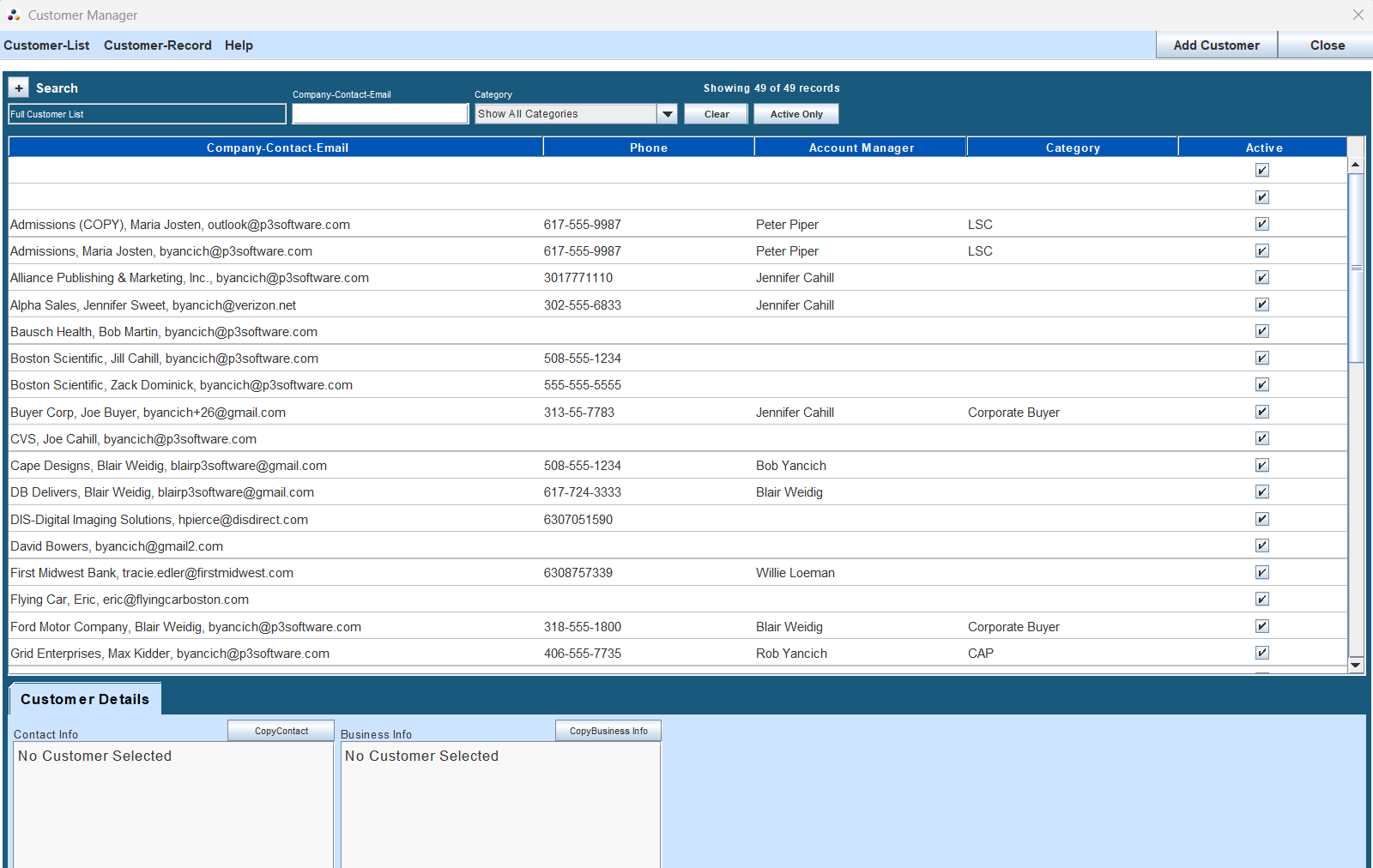Customer List
The list of your customers and how to manage and maintain them
Overview
The Customer Manager Window is a central tool for managing customer information within the P3Source system. It functions as both a comprehensive customer database and a selection tool for assigning customers to jobs or projects.
You can access the Customer Manager from multiple locations:
- Main Application Window: Use the Customers menu and select Customer List.
- Job Manager Window: For selecting a customer for a job.
- Project Manager Window: For associating customers with projects.
Key Features and Functionality
Sorting Records
Click the gray column headings on the Customer List table to sort records:
- Single Click: Sort in ascending order.
- Second Click: Reverse to descending order.
Searching and Filtering Records
Use the Search utility:
- Press the + button to open the search bar.
- Choose a parameter to search by (e.g., name, email).
- Type into the search field to filter records dynamically.
Managing Customer Records
Adding a New Customer
- Click the Add Customer button or navigate to Customer-Record Menu → Add New Customer.
- Fill in details in the Customer Record Details window.
- Save the record to add it to the list.
Editing an Existing Customer
- Select the record from the Customer List table.
- Click the Edit button or go to Customer-Record Menu → Edit Customer.
- Update the details in the Customer Record Details window and save.
Copying a Customer Record
- Highlight the customer record in the list.
- Navigate to Customer-Record Menu → Copy Customer.
Deleting a Customer
- Important: Avoid deleting customers associated with jobs or projects to preserve historical data.
- To delete:
- Select the record.
- Navigate to Customer-Record Menu → Delete Customer.
- Confirm the deletion in the prompt.
Customer Selection Mode
In Customer Selection Mode, the Customer Manager allows you to assign a customer to a job or project:
- Open the Customer Selector from the Job Manager or Project Manager window.
- Find the desired customer in the list.
- Double-click the record to confirm your selection.
- The selected customer appears in the Current Selection box at the top.
Importing and Exporting Customer Data
Importing Customers
You can import customer data from various formats:
- Supported Formats: MS-Outlook, V-Card files, and tab-delimited text files.
- To import:
- Use the Customer-List Menu → Import Customer Data.
- Prepare your file using the provided import template (available under Get Import Template).
Exporting Customers
Export the Customer List to a tab-delimited text file for external use:
- Go to Customer-List Menu → Export Customer Data.
- Save the file, which will be named
CustomerExport.txt.
Additional Features
Printing the Customer List
- Use Customer-List Menu → Print List to generate a physical or digital copy of the customer records.
Active/Inactive Customers
- Mark customers as inactive by unchecking the Active checkbox in the Customer Record Details window. Inactive customers will no longer appear in the active list.
Customer Record Details
Purpose
The Customer Record Details window is used to input and manage detailed information about a customer. This information is reflected in reports, proposals, and invoices.
Fields
- Company Name: Essential for identifying the customer.
- Contact Information: Includes email, phone, and address fields.
- Business Information: Optional fields for additional company data.
Data Integration
When a customer is assigned to a job:
- Their details are copied into the job record for historical consistency.
- Subsequent changes to the customer record do not update existing job records unless reselected.
Notes on Best Practices
- Always maintain complete and accurate customer information for effective communication and reporting.
- Use the inactive status instead of deleting records to preserve data integrity.
- Utilize the import/export functionality for bulk updates or backups.
By following these guidelines, you can efficiently manage and maintain your customer data within the P3Source system.