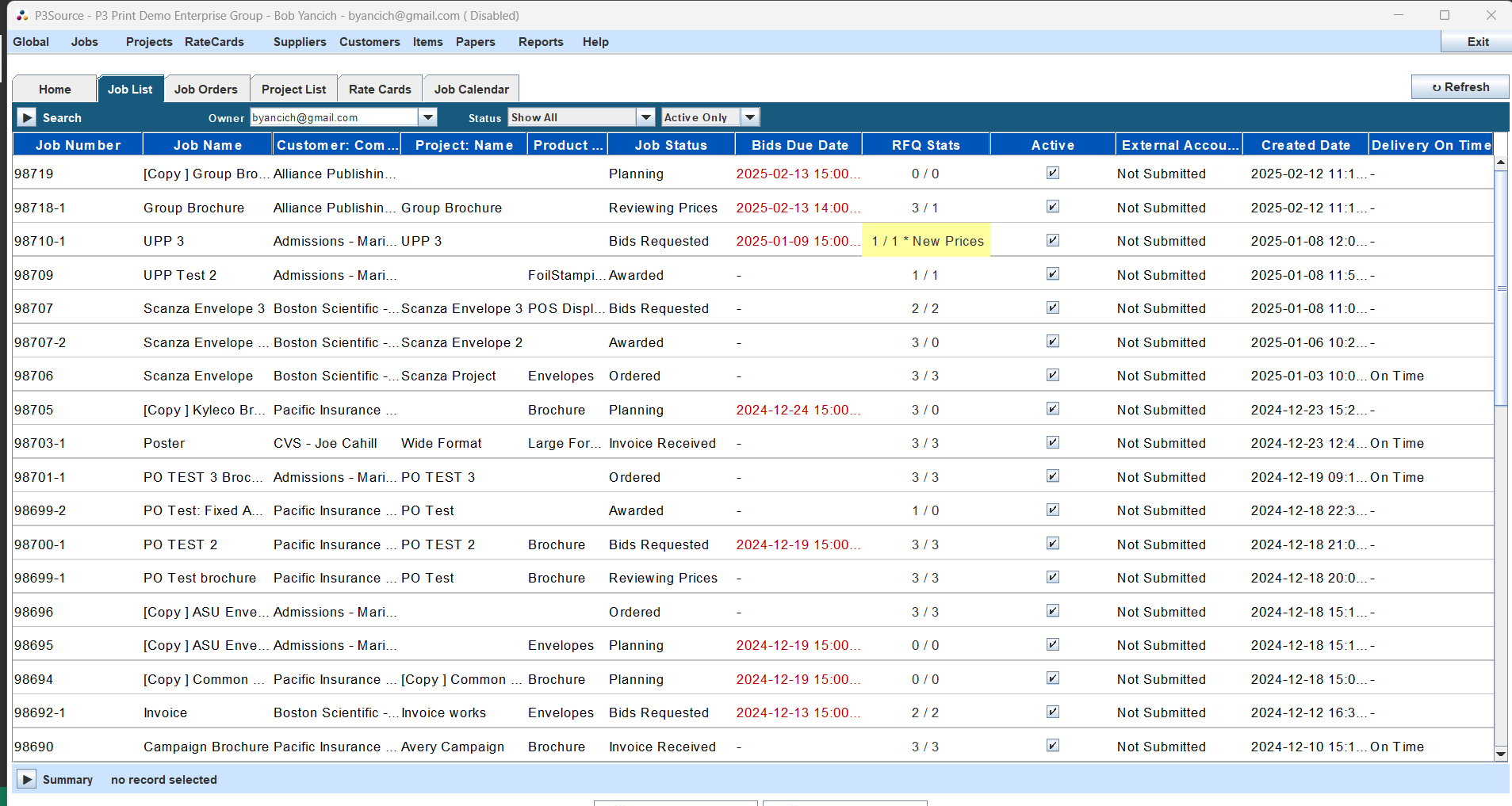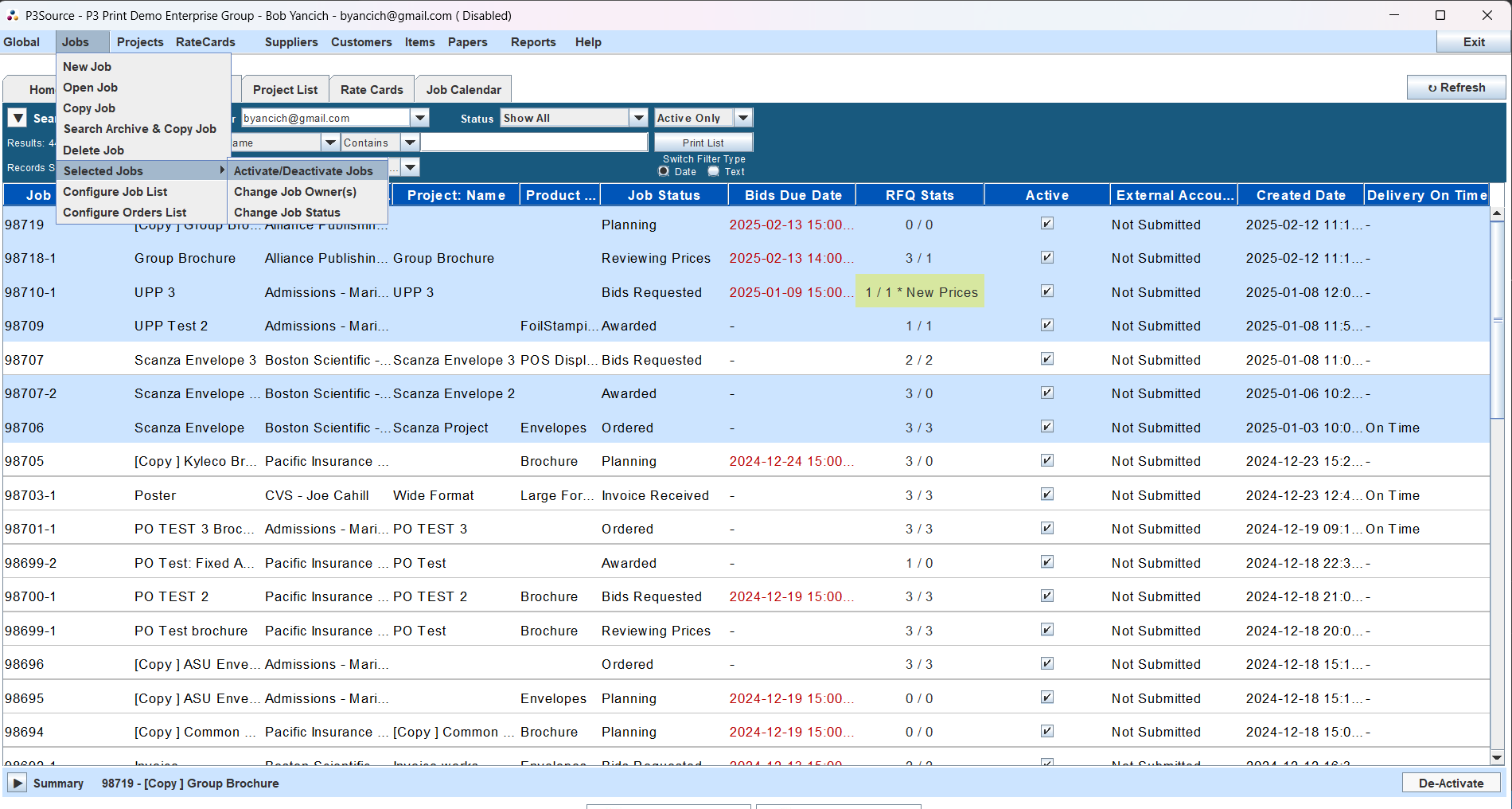Job List
Manage your jobs efficiently with an easy-to-use interface
Overview
The Job List is your central hub for managing all jobs. It provides an organized view and quick access to job details, making it an essential tool for efficient job management. With this high performance and easy to use tool, you can search, create, edit, copy, delete, or print job information, as well as manage job statuses and assignments. It is worth noting that Jobs and Projects while very similar they are different, with Jobs being Supplier facing and Projects being Customer facing. You may not even see the need to use or deal with the Project side of P3Source if all you are doing is print procurement for yourself.
Key Features
- List of Jobs: The Job List's main and most obvious feature is the very fact it is a list of all your jobs that you can search, filter and customize.
- Search and Filter: Easily find jobs using various criteria, including job status, owner, and keywords.
- Job Management: Create new jobs, copy existing ones, and update details as needed.
- Customizable View: Configure columns and filters to display the information most relevant to you.
- Summary Panel: Get summaries of Jobs with the summary panel and see their Active/Inactive status.
Pro Tip: The Summary Panel is the only place to reactivate a Job after it has been deactivated.
Navigating the Job List
Interface Components
-
Jobs Menu:
- Create, open, copy, or delete jobs.
- Search archives and copy jobs.
- Activate or deactivate jobs.
- Reassign job ownership.
- Customize job and order list displays.
-
Search and Filter Panel:
- Search jobs by various criteria such as owner, status, and keywords.
- Toggle between active, inactive, or all jobs.
-
Job List Table:
- Displays job details, including job number, name, customer, status, and due dates.
- Click column headers to sort data ascending or descending.
- You can double click on a Job to open it on the Job List table.
- Multiple rows on the Job List Table can be highlighted/selected at once.
-
Summary Panel:
- View additional details of a selected job, including notes, history, and specifications.
-
Selected Jobs Menu:
- Pertains to 1 or more jobs on the list that have been selected.
- Facilitates managing 3 properties of Jobs: activation, ownership, and status.
- Those 3 properties can be managed and changed in bulk by selecting multiple Jobs at once and performing the necessary function.
Managing Jobs
Creating a New Job
To create a new job:
- Open the Jobs Menu and select "New Job."
- Enter details in the Job Master Window.
Copying a Job
Copying jobs saves time by duplicating existing configurations:
- Select the job to copy.
- Open the Jobs Menu and choose "Copy Job."
- Configure the copy settings (e.g., include production dates, suppliers, or prices).
Deactivating Jobs
- Deactivate: Mark jobs as inactive to retain records without cluttering your active job list.
Note: While Jobs can be deleted we do not recommend this and instead recommend Deactivation instead. If you truly need to Delete something you can, but it can be deleted only one Job at a time.
Advanced Features
Sorting and Filtering
- Sort jobs by clicking on column headers.
- Use the Search Panel to apply filters like owner, status, and keywords.
Reassigning Job Ownership
Change job owners in bulk:
- Select the jobs.
- Go to the Jobs Menu and choose "Reassign Selected Jobs."
- Select the new owner from the dropdown menu.
Customizing Views
- Tailor the job list to your needs by adjusting visible columns and their order.
- Save default search and display settings for quick access.
- Each user has a default search configuration that greets them each time they open the Job List.
- Customizing the view of the Job List or the Job List itself can be accessed and done through the configurations menu
Printing and Exporting
- Search and select jobs to include in the report.
- Click the Print List button to open the preview.
- Choose your preferred format: CSV, XLS, PDF, or direct printing.
Helpful Tips
- Archived Jobs: Use the "Search Archive & Copy Jobs" feature to reuse historical data.
- Contract Prices: Easily duplicate jobs with pre-set configurations and prices.
- Inactive Jobs: Protect historical data by deactivating rather than deleting completed jobs.
- New Bids: New bids that come in are highlighted yellow until viewed, and price change updates occur every 15 minutes automatically but can be manually prompted