Select Suppliers & Send RFQs
Learn the importance of selecting the right suppliers and how to send RFQs effectively in the sourcing workflow.
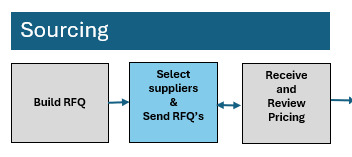
Why Select Suppliers?
Selecting the right suppliers is a crucial step in the sourcing workflow. It ensures you’re engaging with partners capable of meeting your job’s specific requirements. This step is all about identifying the most suitable bidders from your supplier network and preparing them to receive your RFQ (Request for Quotation).
Pro Tip: You can complete this step before or after creating your RFQ, depending on your workflow preferences.
Pro Tip: When selecting suppliers you can select them by category or individually and categories are completely custom and created by you for you when you are managing your suppliers.
How to Select Suppliers
-
Access the Supplier List:
- Click the Select Suppliers button on the Job Master window.
- A special Supplier List window will appear, which allows you to:
- Manage your permanent supplier database.
- Select specific suppliers for the current job.
-
Add Suppliers to the Job:
- Browse your permanent supplier list and click the checkbox next to a supplier to add them to the Bidders for Job list.
- Selected suppliers will be marked as Selected, and their details will populate the job-specific bidders list.
-
Remove Suppliers from the Job:
- Uncheck the checkbox next to a supplier in the Bidders for Job list to remove them.
- This action only removes them from the job, not your permanent supplier database.
Sending RFQs
Once your suppliers are selected, it’s time to send out the RFQs.
Steps to Send RFQs:
-
Prepare to Send:
- Click the Send RFQs button in the Job Master Workflow Buttons panel.
- Preview the email to confirm the content and recipients.
-
Customize the Email:
- Review the details in the Send Email window:
- From: Your email address.
- Subject: Customize the subject of the Email
- Intro Note: Customize the message to provide context or special instructions. Your intro note can also be customized and saved in your user settings, any changes here are job specific.
- Attachments: Attach any relevant files, such as specifications or supporting documents. A PDF of the RFQ Document is attached automatically
- Request Read Receipt: There is also a checkbox to request a read receipt so you know when your email is read, response times are also documented in P3Source allowing you to see which Suppliers respond the fastest.
- Review the details in the Send Email window:
-
Send the RFQs:
- Confirm whether to send the RFQs to all selected suppliers or specific ones.
- Click Send Email to dispatch the RFQs.
- When the Email is sent the Job Specs get locked down, so further edits can not be made.
-
Supplier Experience:
- Each supplier receives a personalized email with a unique response link.
- Suppliers can submit their bids securely via the response page.
- Suppliers also receive a confirmation Email when they submit their bids, so they know they're bids were received.
Key Tips for Success
- Check Deliverability: Ensure suppliers receive your emails by confirming with them initially, as some SPAM filters may block automated messages.
- Track Responses: Use the system to monitor bid submissions and follow up as needed.
By following these steps, you’ll streamline the process of selecting suppliers and sending RFQs, ensuring a smooth and efficient workflow for your sourcing needs.