Create and Send Purchase Order to Supplier
The first step of ordering, creating and sending your purchase order to the supplier.
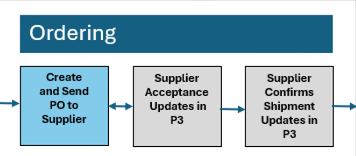
Creating and sending a Purchase Order (PO) is a crucial step in formalizing your order with the selected supplier. The PO ensures clear communication of order details, facilitates tracking, and establishes a binding agreement with the supplier. This document includes all critical details, such as quantities, deadlines, pricing, and specifications, as well as terms and conditions.
Why Create a Purchase Order?
A Purchase Order serves as a formal document that specifies the agreed-upon terms with the supplier. It helps ensure:
- Clarity: All details are documented, avoiding misunderstandings.
- Accountability: Suppliers can easily reference the order to fulfill your requirements accurately.
- Traceability: POs make it easier to track and manage orders in the system.
How to Create and Send a PO
- Access the Job Order Tab: Navigate to the Job Order tab in the system. This tab contains all necessary details for the PO.
- Verify the Information: Ensure the PO includes:
- Quantities.
- Deadlines.
- Supplier Estimate Number.
- Pricing.
- RFQ Specifications.
- Brand Your PO (Optional): Customize the PO with your company's branding for a professional appearance. You customize the branding in your settings menu.
- Attach Supporting Documents (Optional): Include links to proofs, production files, or any other relevant documentation.
- Send the PO: Once the details are confirmed, send the PO to the supplier. The system will automatically include specifications, pricing, terms, and conditions.
Pro Tip: There are buttons in the Project Manager that allow you to easily turn a Sales Order from your customer into a Purchase Order for your suppliers.
Key Features of the PO
- Comprehensive Details: Includes quantity, deadlines, supplier estimate number, pricing, and RFQ specifications.
- Custom Branding: Option to feature your company's branding instead of default branding. The branding is customizable from your settings.
- Additional Attachments: Suppliers can receive links to proofs, production files, and other supporting materials.
- Terms and Conditions: Clearly outlined to avoid discrepancies.
By following these steps, you ensure a streamlined ordering process and maintain clear communication with your suppliers.