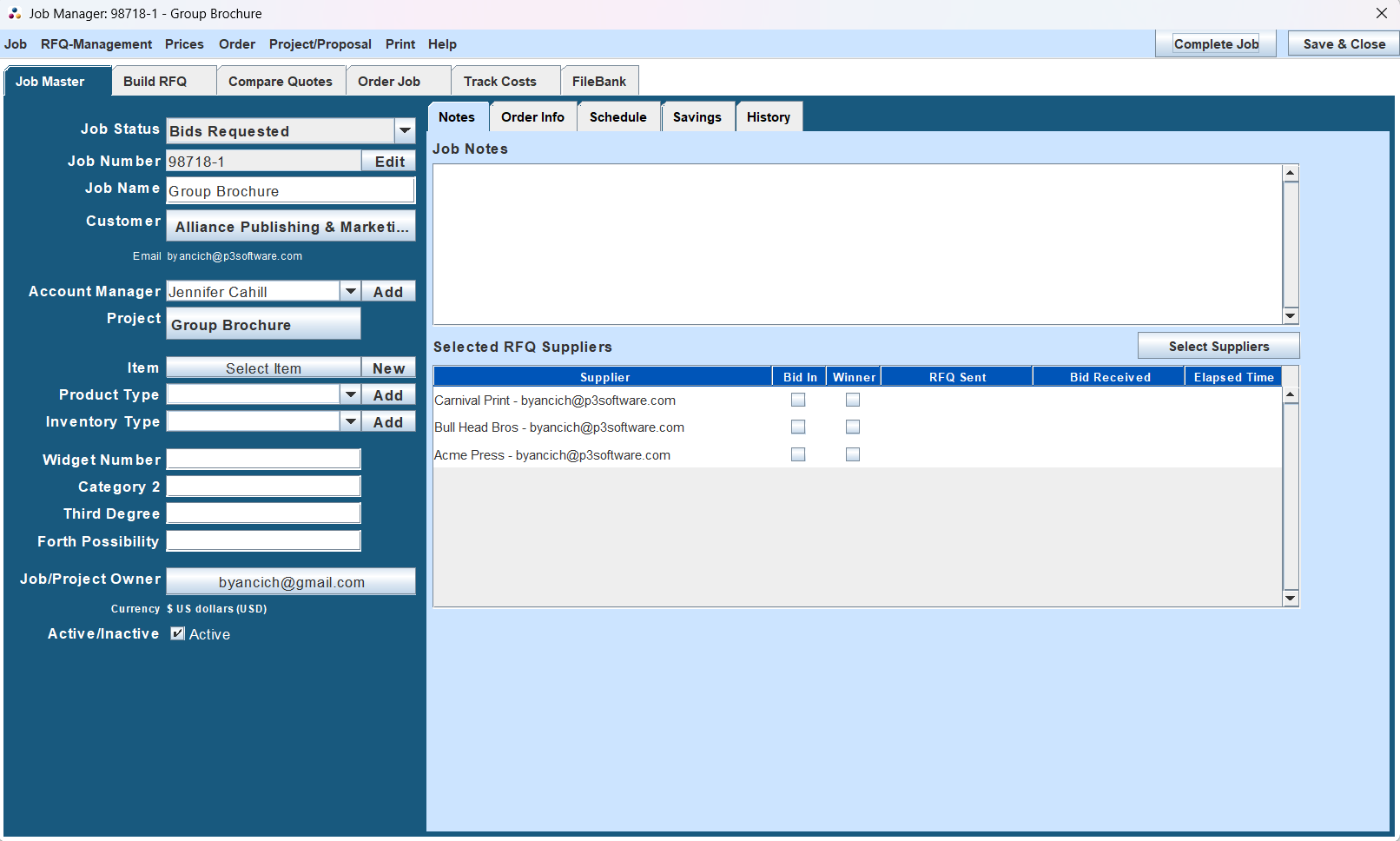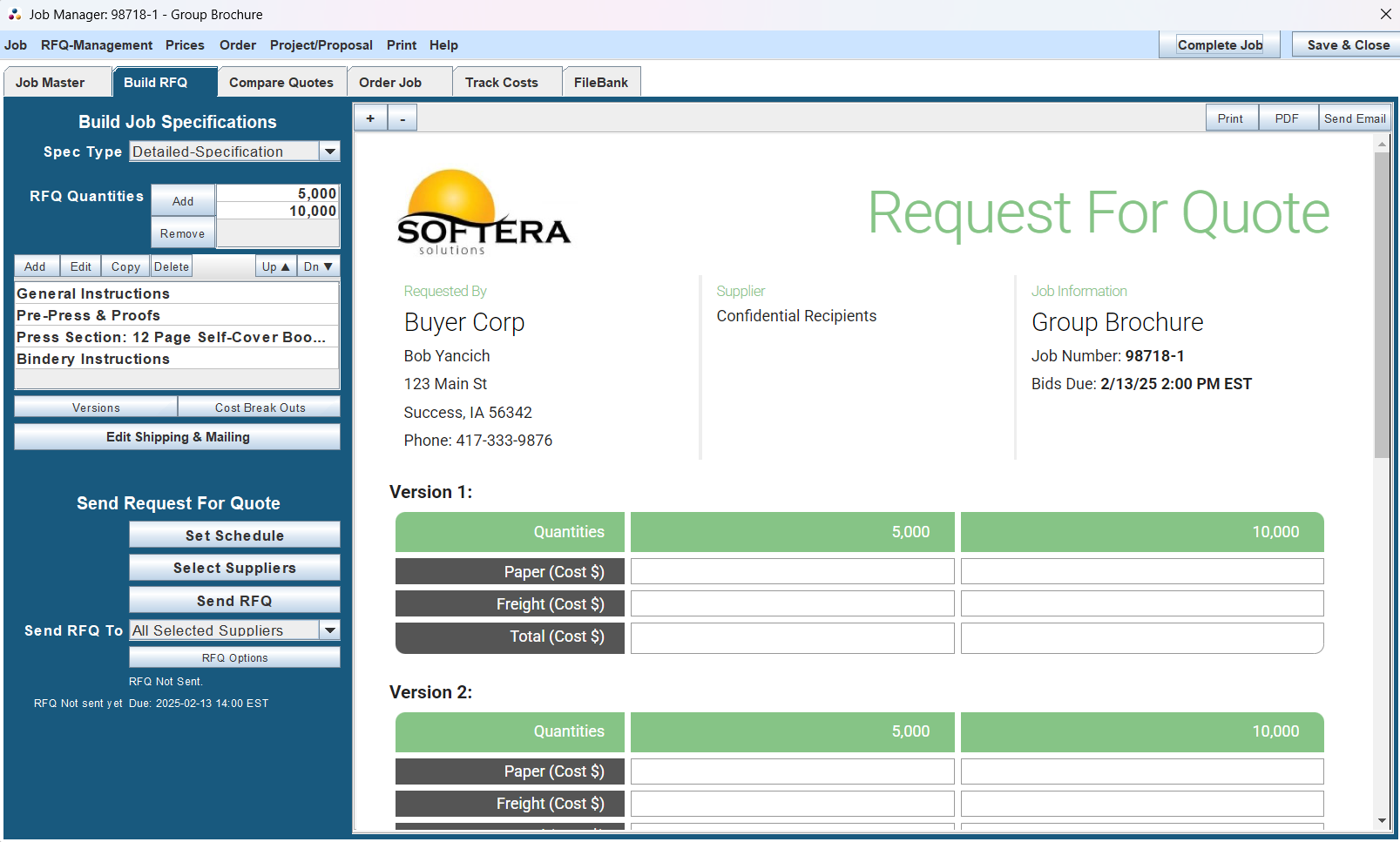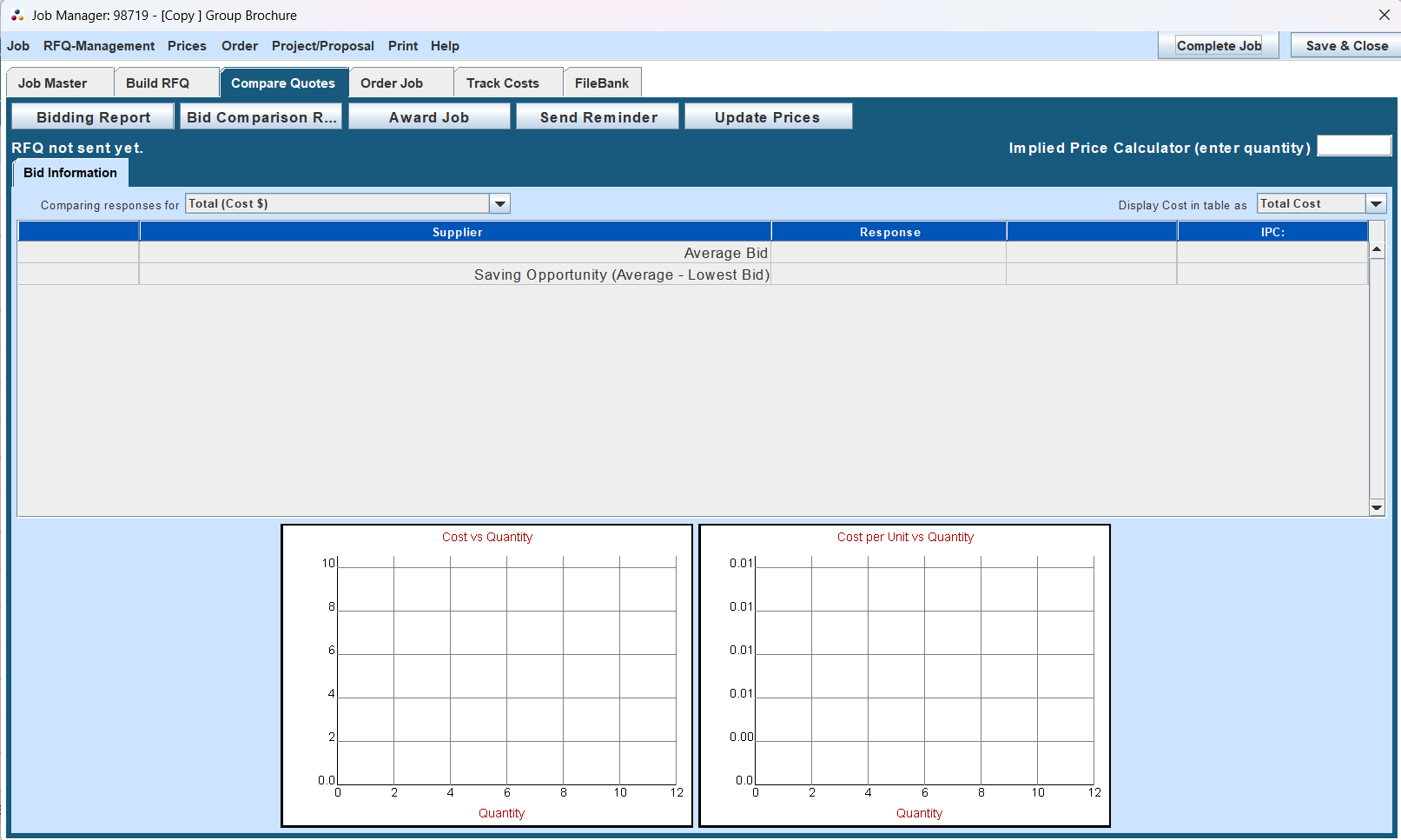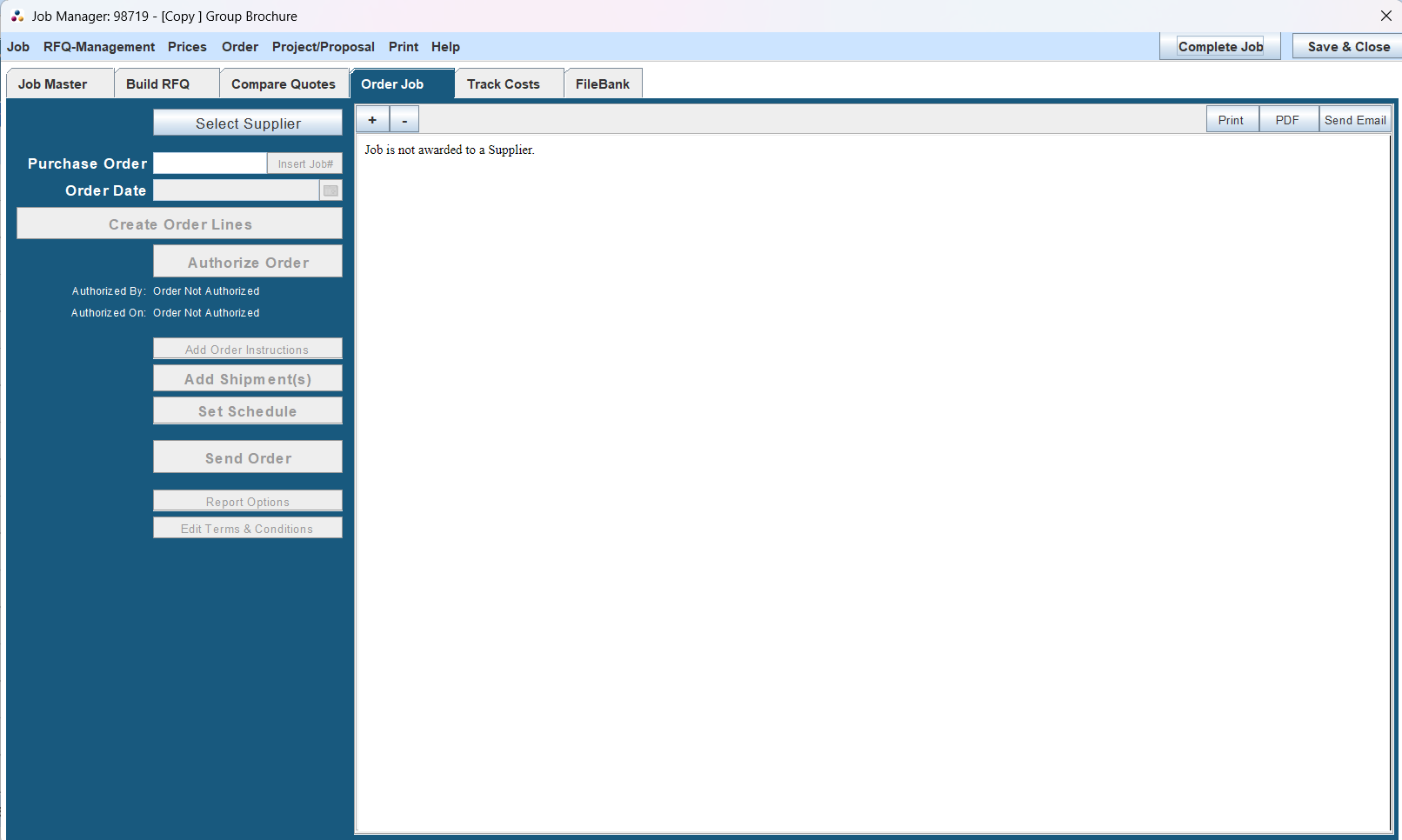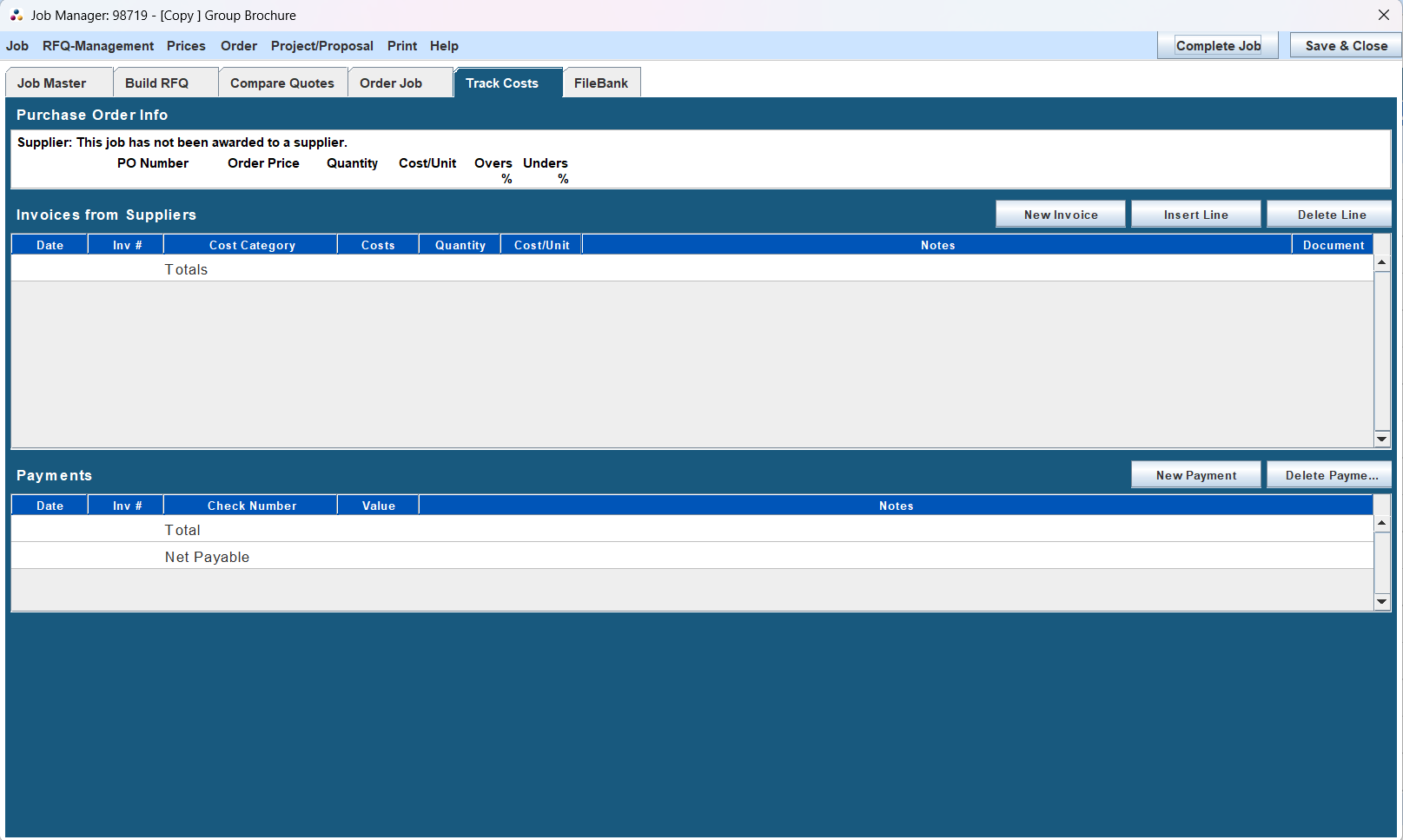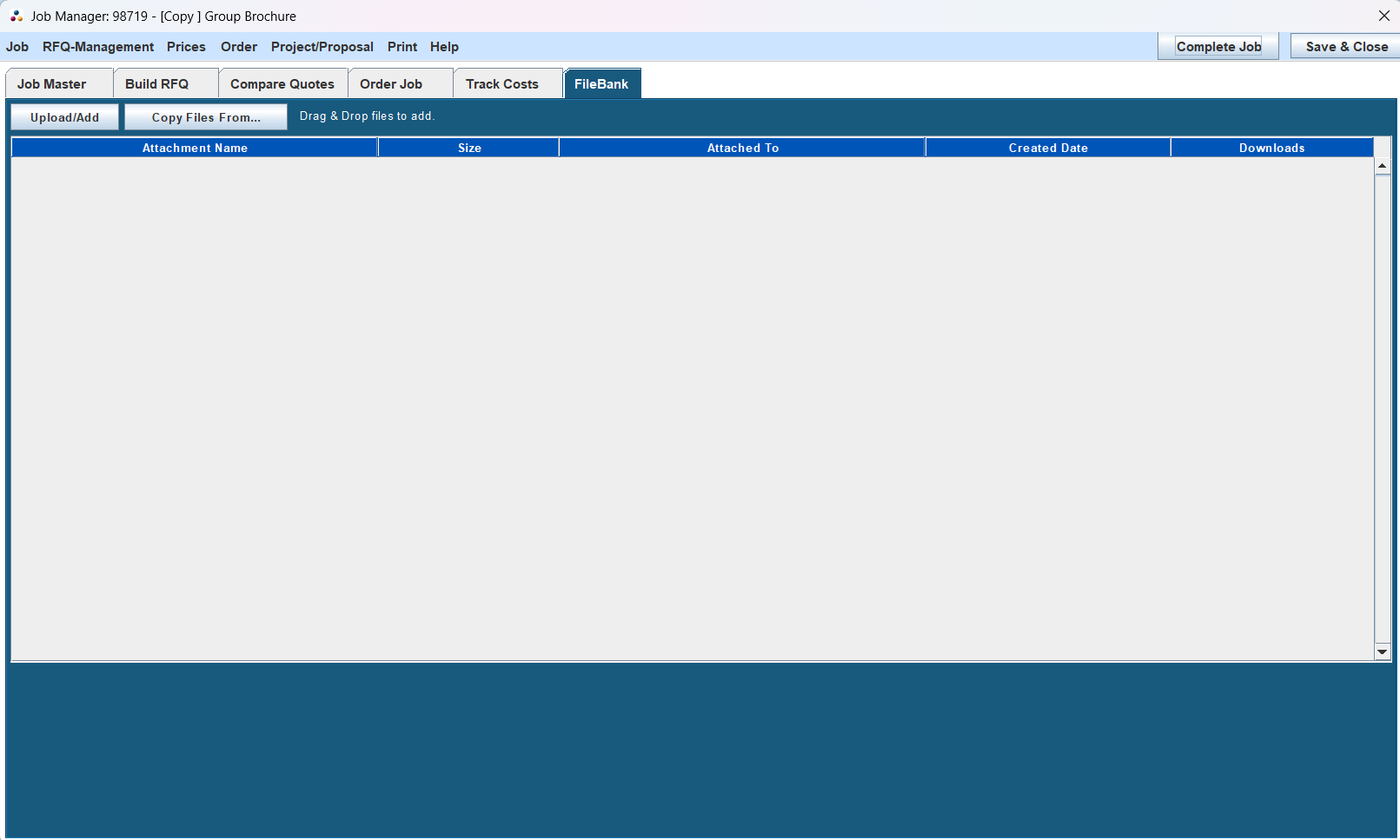Job Manager Window
Central hub for managing all job-related details in P3Source.
Overview
The Job Manager Window serves as the central location for managing all aspects of print jobs in P3Source. It combines data organization, workflow tools, and reporting features, enabling seamless and complete job lifecycle management.
A "Job" in P3Source covers both the quoting process with multiple suppliers and the final purchase with a selected supplier. For recurring jobs or projects involving multiple suppliers, the Copy Job function or Project association can streamline the process.
A Job in P3Source has a lifecycle consisting of:
- General Information
- RFQ
- Order
- Track Costs
In that order, the lifecycle follows the tabs of the Job Manager.
Features Overview
The Job Manager Window is organized into tabs:
- Job Master: Core job specifications and management details. This includes the Notes and History information.
- Build RFQ: Build and send the RFQ to your selected suppliers
- Compare Quotes: Compare the quotes given to you by the different suppliers to ensure you get the best deal possible.
- Order Job: Assign the job to a winning supplier, where the purchase order is created.
- Track Costs: Access detailed metrics and summaries of the costs of the job.
- File Bank: Access the FileBank for this particular Job, see all files associated with it.
Job Master Tab
Purpose
The Job Master tab is the main workspace, providing key information and tools for managing a job’s details.
Key Panels
- Top-Level Job Information:
- Displays identifiers like job number, name, customer, and status.
- Allows job categorization using custom fields like "Print Type" and "Inventory Type."
- Schedule Panel:
- Tracks important milestones such as bid deadlines and delivery dates.
- Job Quantities:
- Handles requested and ordered quantities for the job.
- Suppliers Panel:
- Manages the list of selected bidders and awarded suppliers.
- Notes/History Tab:
- Has Job Notes, Job Ratings, Job Savings, History Log, Bid Performance and the Schedule Overview.
Specifications
The specifications editor allows detailed input of job parameters like paper type, dimensions, and additional details. A "Specification Type" dropdown customizes the interface for the specific needs of each job.
Build RFQ Tab
Purpose
The Build RFQ tab is used to create the Request for Quote for the Job.
Sections
- Build Job Specifications:
- Build and customize the Job Specifications before sending it to the Supplier to receive a quote.
- RFQ Quantities:
- Set and customize the quantities that you want quotes for printing in the RFQ
- Edit Shipping & Mailing:
- Customize the shipping and mailing information for this RFQ
- Send Request for Quote:
- Set the schedule, select suppliers and finally send out the RFQ.
Reporting
All financial data can be printed or exported for reporting purposes.
Compare Quotes Tab
Purpose
The Compare Quotes Tab allows you to all the bid information that has been submitted by all suppliers that have submitted in response to your RFQ. Allows you to see the cost of the average bid you received, compare that average to the lowest bid you received for your total savings, compare bid prices directly and allows you to see the Cost vs Quantity breakdown and the Cost per Unit vs Quantity breakdown. At the end of the day the purpose of this is to maximize your savings by insuring you get the best deal possible.
Order Job Tab
Purpose
The Order Job tab is where you can make your purchase order for the print, and order it from the selected supplier who's bid you decided on. You can add shipments and set the schedule for the order as applicable/available.
Track Costs Tab
Purpose
Track costs allows you to see all the costs from the purchase order and create and store payments to inform you on how much is still owed.
FIleBank Tab
Purpose
The FileBank tab allows you to see and manage all files associated with a given Job, allowing you to drag and drop files from your computer to add them to the FileBank for this Job. It also has the wonderful feature of allowing you to Copy Files From Other Jobs, and when copying files it stores links to those other Jobs allowing you to easily navigate to that job if need be.
Advanced Job Management
Activating/Deactivating Jobs
Toggle jobs between active and inactive states to declutter job lists.
Bidder Management
Add, modify, or remove suppliers participating in the RFQ process.
Copying Jobs
Duplicate existing jobs, including options for copying specifications, suppliers, and schedules. Refer to Copy Job for details.
Integration and Reporting
The Job Manager Window integrates seamlessly with P3Source’s tools for reporting and project management:
- Use the Reporting System to generate customized reports.
- Link jobs to projects in the Project Manager Window for consolidated tracking.
Conclusion
The Job Manager Window is an indispensable tool for effectively managing jobs in P3Source. Whether you're handling a single job or overseeing a complex project, this interface centralizes all essential information and tools to ensure efficient workflows.